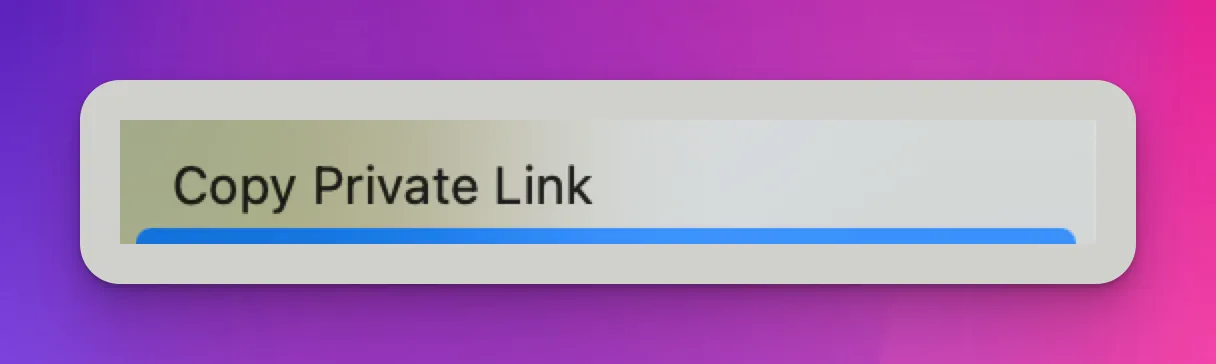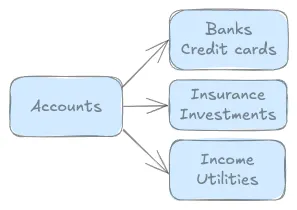It's very important for my family to know how to do the specific procedural steps involved in workflows to process paperless documents from our accounts and file them in our document archive for storage and access later. Initially, I'm including this knowledge in my account notes, but I'm exploring automation wherever possible to streamline this process to further simplify these actions.
This overview illustrates how we process account email notes about paperless documents, access related account websites for relevant information, and download account documents in archive storage.

Introduction
As I encounter workflows for our accounts during my daily activities, I work through them like my family would have to do without me (from their perspective). Usually, I just do these things almost automatically without even thinking about it much because I know what to do and how to do it.
However, my wife currently does not know what or how to do the same thing so I need to create notes as guides about each of our accounts. For example, this morning I received a monthly payment reminder email message for an upcoming automatic payment to Mazda Financial Services for our car loan.
What would she need to do about such an email notice about a paperless document and automatic payment? How would she download the latest statement and file it in our document archive? Does she need to do anything about the scheduled payment in our Budget app?
Paperless documents
We have paperless enrollment for our accounts, so everything is online and digital via various websites for these accounts. Obviously, that means knowing the password (and multi-factor authentication) to access the account website (which is available in 1Password password manager).
Since all my accounts are paperless, we do not receive a constant barrage of postage mail with statements, notices, and promotions, and we don't have to organize all those paper statements in filing cabinet storage.
However, since everything is digital at online websites with email notices and PDF downloads, there's a lot more that my wife would need to know and do to process our account statements. For example, what types of email messages do they send, as well as when and why, about available online documents such as statements?
Account websites
If you want to view the current statement, you must login to the website to download, view, and/or print it (since we don't get a paper statement in our postal mail).
However, once you access the website via login/password, then you need to know how to navigate and find what you need, such as summary, statements, transactions, payments, autopay, profile, preferences, help, contacts, etc.
Of course, each website has completely different menus, features, and navigation. Because my wife is not familiar with any of them, it would not be easy for her to know what do. As I have been reviewing each of our accounts, I realize that she really does not know anything about most of these account websites.
Document archive
After she located the current statement (or other online document like a tax form), how does she download the PDF document and where is it stored in my file system?
What is the workflow to streamline this process, is there any automation that might help, and how does she access the document archive later to view a statement?
So I'm documenting all this in our account notes including step-by-step procedures with screenshots. Then, we review at least one account each week as part of our Family Review meetings.
Workflow examples
In earlier meetings, I described how paperless accounts work, how I receive email messages from each account throughout the month about documents available online at their website, which accounts send statement emails as well as the types of documents and notices and when these occur.
I used this drawing with an overview of the entire workflow process that also shows the Mac apps involved in processing account statements such as Obsidian, Mail, Safari, Hazel, Preview, and our YNAB family budget.
We walked through a specific example for Spectrum, our local cable provider for internet and voice service (home phone) since I recently received an email about a new statement. It was extremely helpful to go through the process that she would have to follow, and explain related information along the way. This included these actions:
- Reviewed the email message from Spectrum that a new statement was available.
- Accessed the website and showed how to find the statement (and other information)
- Viewed and downloaded the PDF statement to the Downloads folder
- Explain the Hazel monitoring rules that automate matching documents, and then rename the statement (date, account, description) and move the new document to the Document archive in year-dated subfolders for each account.
- How she can view and/or print the document later from the archive.
Summary
The more I work on this effort, it becomes even more clear how important it is to spend all this time developing this Family vault for my wife and family. There is really so much she would need to know and do that I currently handle for us. I'm so glad I started this effort as a primary focus for this year.