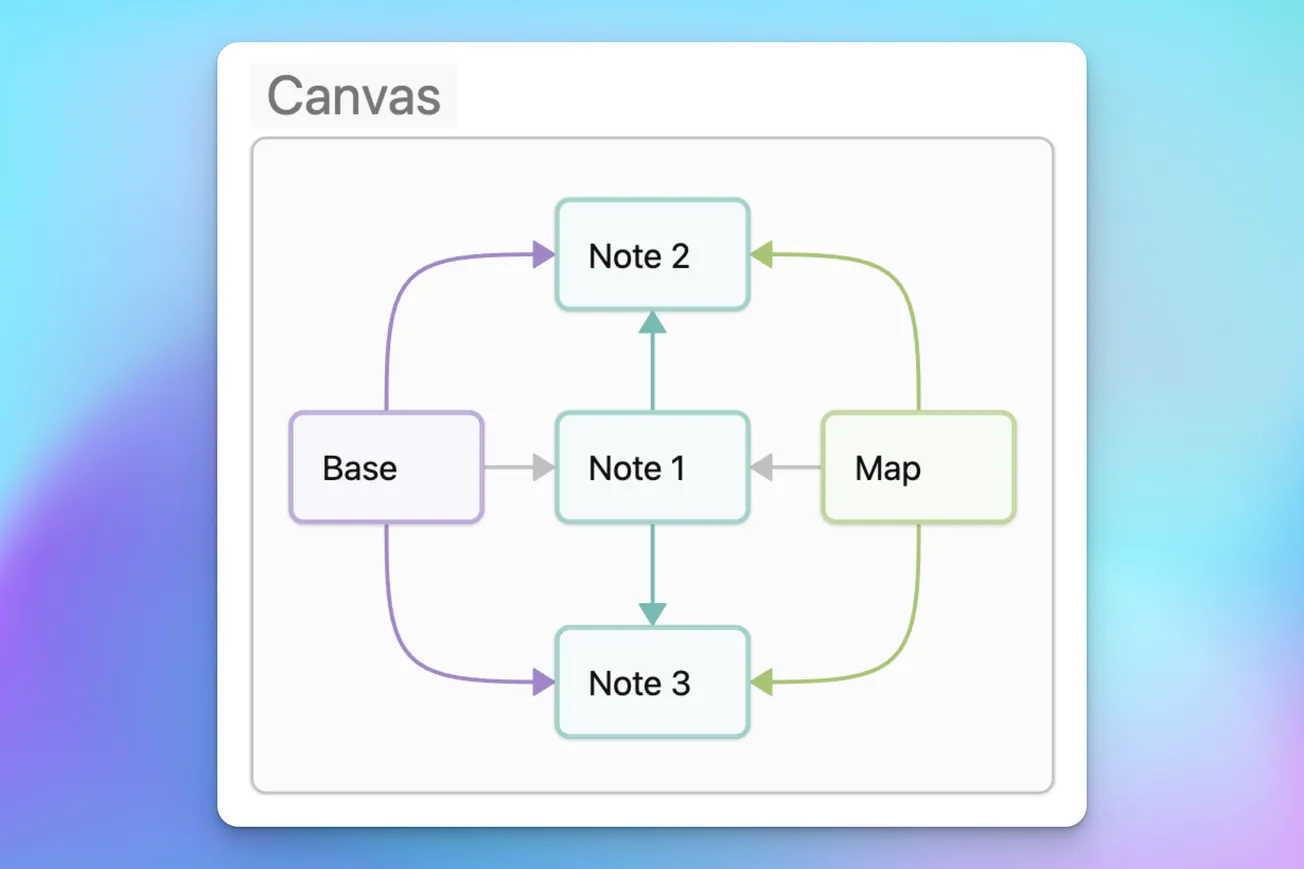In part 1 of this series, I described how Obsidian Bases provide the foundation to manage notes in my Add (+) inbox, support maintenance of their properties, and guide workflow processing from spark to output.
Here I cover the next stage in my ideation workflow. Obsidian Canvas enables visual thinking to help me organize and refactor my notes, identify and visualize relationships, update properties, and build maps. These can be enhanced further using Excalidraw drawings to supplement the Markdown text in notes.
In part 3, I will explore how Maps help me organize related notes, enable effective navigation, and provide more curated context for notes and relationships.
Canvas in my workflow
Shortcuts and Bases help me capture sparks to make new notes and organize their properties. After structuring notes with metadata and Markdown content, the next step in my workflow use visual thinking in a Canvas.
This is more effective than working with multiple Obsidian windows or multiple panes within a window, although those are helpful in many situations. For example, I often work with two adjacent panes for map-note or note-note combinations.
However, Canvas allows me to work with Markdown cards, notes, and maps within an infinite canvas with additional benefits of including spatial organization, grouping, and labeled connections (arrows or lines), and images (or screenshots). Canvas helps me map, organize, and see relationships between notes in ways that lists and tables can't.
Why visual thinking matters in PKM
The content of notes is plain text with Markdown formatting that includes outlines, headings, paragraphs, lists, tables, images, and links.
This focuses on vertical linear thinking for organization and structure within the note. However, it's necessary to complement this with visual thinking to see how these notes are related using a spatial arrangement in Canvas (or Excalidraw drawing).
When you place selected notes on a canvas, it's easier to see patterns and gaps in your knowledge. You can make connections not obvious in text list form. It supports brainstorming and associative thinking.
Canvas is a natural fit in the Note and Explore stages in Creator's Codex in the Add phase of the LYT ideation framework. Organizing in a canvas helps lay the foundation for maps and further note development.
Canvas in action
You can use a canvas as an infinite workspace where you arrange notes visually. This allows you to move them around and group related ideas together.
With Canvas, you can include Markdown note cards as well. For example, sometimes you don't want to include a whole note (even though it's scrollable). You might use a card as a placeholder for a future note, or a link to notes if you don't want to embed them.
Integration
You can also integrate other embedded media with your notes such as images, PDFs, and video. Images can be screenshots of Excalidraw drawings, apps, web pages, or even note fragments. Also, you can directly link to other Canvas files, notes, or external resources (including URL schemes for shortcuts or other apps).
You can easily draw lines or arrows between anything on the canvas to show explicit relationships (including a label). This allows you develop the structure of a map visually. This is not possible with multiple Obsidian editor panes or windows on your desktop.
Map related ideas
Canvas encourages brainstorming where you start with one note, and then expand connections visually. It's easy to split or consolidate content across multiple notes when you view them in a Canvas in context.
You can organize notes based on related ideas. This can help you to visually organize a series of posts or pages that you want to publish. For example, you can use cards as placeholders for future pages or references to existing content since they can include external web (or Hookmark) links, as well as internal Wikilinks to other Obsidian files. You can include arrows between pages (or posts) and arrange them spatially based on your website sections, menus, topics, or tags.
Organize efforts and outputs
Also, you can use a canvas to help map your efforts and outputs. You can layout a dashboard to manage efforts, planning, research, and outputs. You can even include an Obsidian Base, Dataview, or Kanban board in a canvas.
Unlike an Obsidian local graph or outline that is automatically generated, a canvas enables you to focus on a curated model of your knowledge graph with intention.
Enhance with Excalidraw
You can use Excalidraw drawings to complement canvas and notes. It adds an extra visual dimension with spacial text, lists, headings, sketches, icons, diagrams, and annotations.
This allows you to create inline visuals to quickly clarify a concept, diagram processes or workflow, and combine visual drawings with linked note cards. A Canvas card can link to an Excalidraw drawing that shows a decision tree or mind map.
Workflow: Bases to Canvas
These steps illustrate my workflow.
- Capture and categorize in Bases using database-like views.
- Pull related notes into Canvas to explore themes, find patterns, and plan next steps.
- Add hand-drawn and diagram layers in Excalidraw for clarity and detail.
- Canvas is not just another presentation option, but it can be a key part of the thinking and writing process.
Practical tips
For effective canvas use:
- Start small with one central card and branch out as you go.
- Color-code cards for categories or status.
- Use grouped areas for thematic clusters.
- Keep links to original notes intact for deep dives.
- Save version snapshots of a canvas as efforts evolve.
Preparing for maps
Canvas helps me move from raw captured notes toward structured insight. In part 3, maps will extend visual thinking into navigational knowledge landscapes.
The canvas is where my ideas start to connect and form the structure needed for writing.