Capture Window
On macOS, you can quickly access the capture window in Drafts via the menu bar or an assigned global keyboard shortcut.
The capture window is the best way to capture quickly those thoughts, ideas, and actions you want to process later without interrupting the flow of your work in other applications.
The capture window can also reference drafts quickly, such as copying their content to the clipboard.
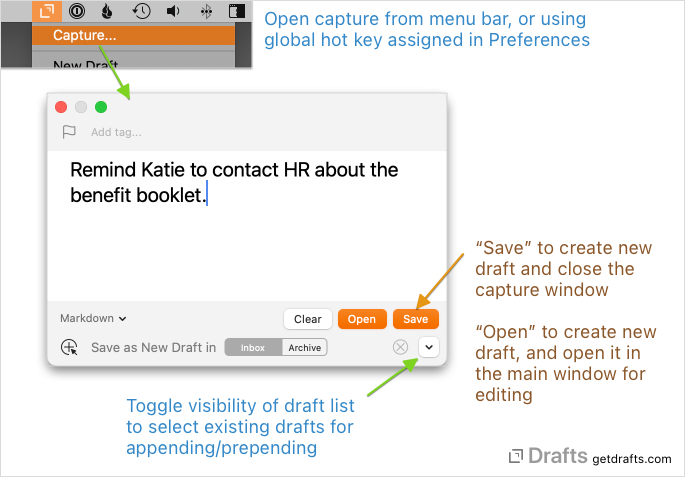
You can open the capture window in two ways:
- Select “Capture” from the Drafts menu bar
- Use the global hotkey for quick capture.
The capture window floats over other applications. Once open, you can simply type, paste from the clipboard, etc., to enter your desired text, assign tags, or flag status. When ready to save as a new draft, hit the Save button (⌘ ↩︎).
The capture window will persist the text you are working on until you explicitly save or clear the text, so you can open and close the capture window as needed without worrying about that text being lost.
Share Extension
Users can access Drafts' Mac Share extension by selecting Drafts from the Share buttons in other apps or by selecting Share > Drafts from the Control-click menu on text selections.
When triggered, Drafts will open a new capture window with the text pre-filled from the shared content. All features of the capture window are available, so you can save text to a new draft, append or prepend to existing drafts, etc.
Services Menu
Drafts also provides two entries in the Mac services menu:
- Capture to Drafts: Save the selected text as a new draft.
- Capture to Drafts with Options: Open a capture window pre-filled with the selected text.
There are similar options on iOS.