You create and edit text in the editor. The app launches directly to the editor, typically a new draft, ready to type.
The editor supports syntax highlighting, structure, formatting, and navigation based on syntax definitions, such as Plain Text, or Markdown.
macOS screenshot
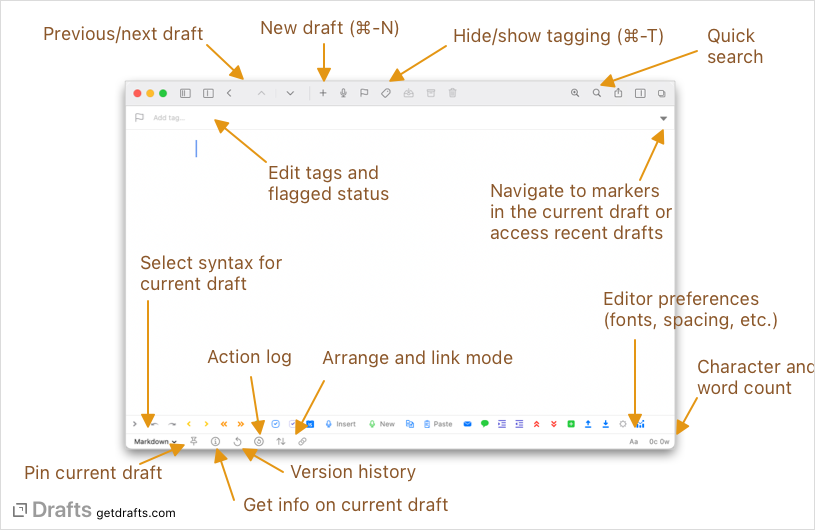
iOS screenshot
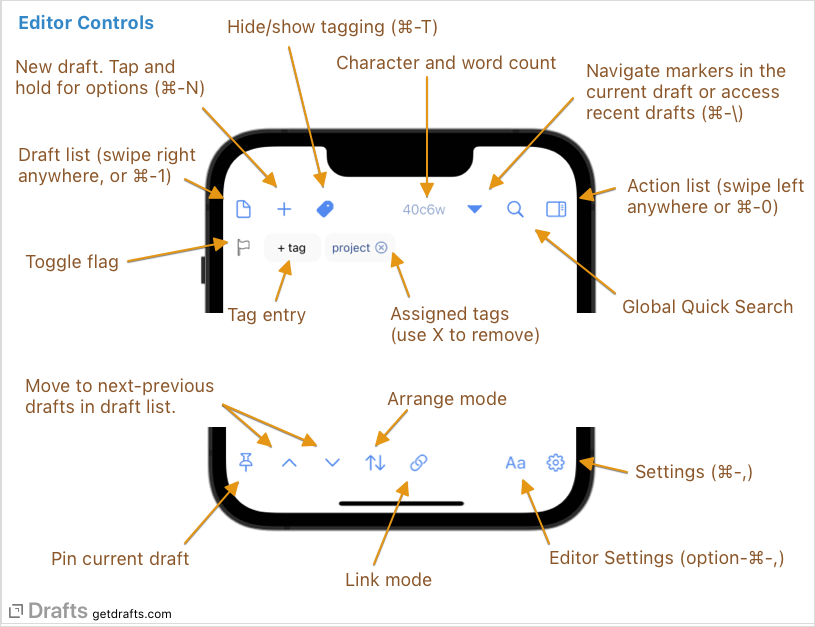
Videos
Markdown
David Sparks (MacSparky) – 6 min
Toolbar
Dictation
The macOS toolbar has a microphone icon if you want to dictate your draft.
You can show punctuation or formatting as you speak.
- Punctuation: period (
.``), comma (,`), semi-colon (;), question (?), or exclamation (!`) - Formatting: New Line, New Paragraph
Tag
The macOS toolbar includes a Tag icon, which shows a Tag Entry bar where you can assign tags to the draft.
Flag
It also includes a Flag icon so you can mark important drafts. The macOS toolbar also includes the Flag icon.
If you want to remove that, just select View > Customize Toolbar from the app menu bar. All the icons will start wiggling, and you can just drag it out of the toolbar to have it deleted, and then press Done.
documents.
Search
You can search text by keyword using the magnifying glass icon.
There are several additional icons available on the bottom toolbar, such as Pin, Arrange, and Link.
Pin
The Pin icon allows you to pin a draft to prevent automatically creating a new draft after your default time interval setting.
Arrange
Enabling arrange mode allows you to drag sections of text (blocks, lines, or sentences) up or down, move to top or bottom, and collapse or expand.
Link
Enabling link mode activates Markdown links, allowing users to click on them and navigate to the URL address instead of just displaying them as normal text.
Linking
You can also include use draft linking to include link connections in your drafts.
Autocomplete
Drafts can provide autocomplete suggestions from a trigger like !! for common text like dates in various formats or special Markdown links or embeds.