Plan to Eat has a browser extension for their Recipe Clipper available on Chrome! This makes it easier than ever to import new recipes into your Plan to Eat account. Although Chrome extensions should work on Arc browser, it does not currently work yet, although they have been notified so they can resolve the issue with some additional testing.
In the meantime, you need to use a Chrome browser if you want to add new recipes from the web with the Chrome extension until it's also supported in Arc browser.
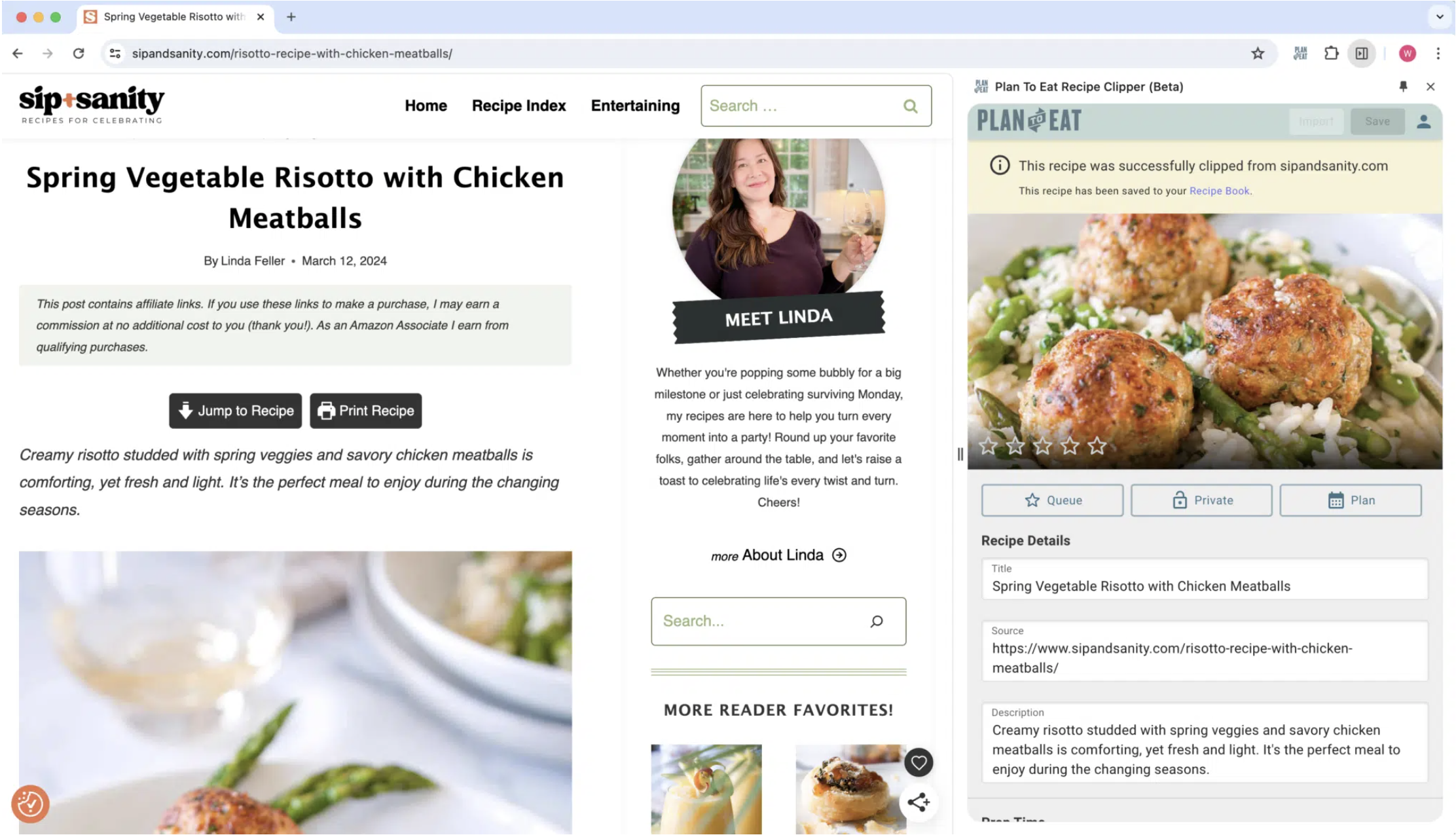
Quick Access Setup:
After adding the extension, you can pin it to your browser’s toolbar for easy access:
- Click the jigsaw icon in the top-right to open the extensions manager.
- Find the Plan to Eat extension.
- Click the pin icon to turn it blue, keeping it visible on your toolbar. (Leaving the pin outlined will hide the icon from the toolbar but still allow access via the jigsaw icon.)
Upgraded Recipe Importing:
To save recipes to your Plan to Eat account:
- Navigate to a recipe in your browser.
- Click on the Plan to Eat Extension icon.
- Use the Import Recipe button in the side panel.
- Click Save if you make any edits to the recipe.
Key Benefits
Side Panel: The extension opens in the side panel to import recipes and not impede the webpage. Keep the side panel open as you search the web and use the Import button to import new recipes without clicking the extension icon again.
Full Flexibility: Make changes, add recipes to the Queue, set it as Private, and plan your meal right from the import window.
No Updating Cookies: No need to update your cookies settings to use the Recipe Clipper!
Video Demo
Use the PTE recipe clipper extension to easily save recipes from the web to your Plan to Eat account.